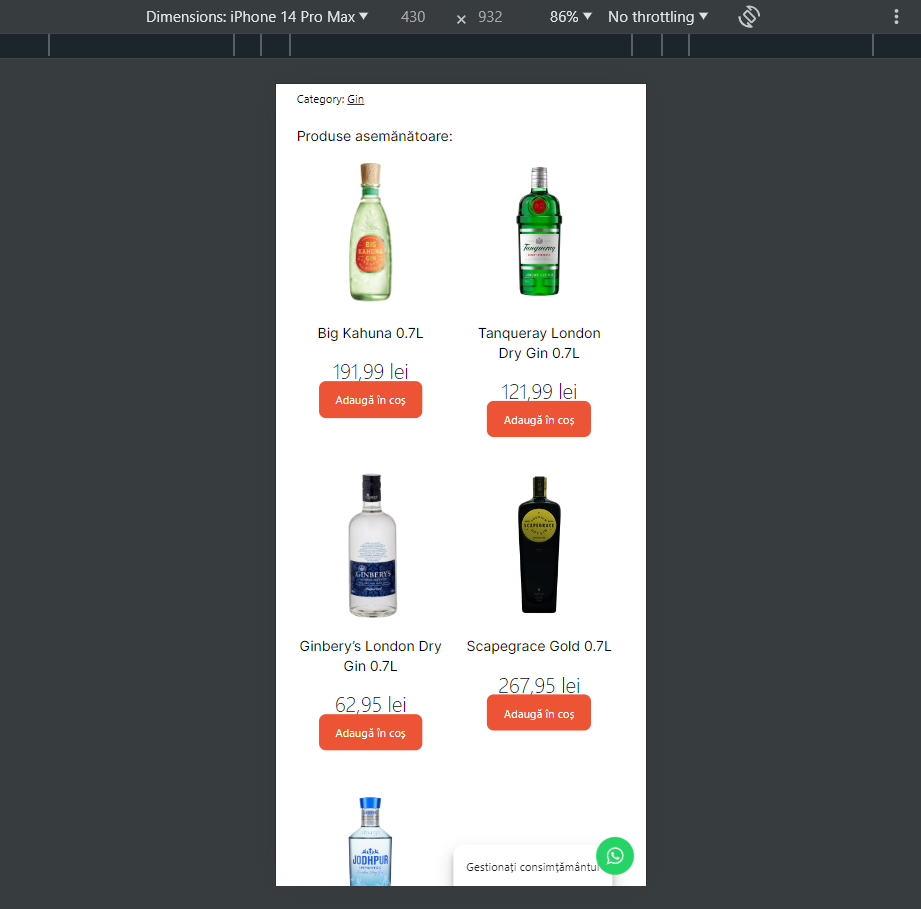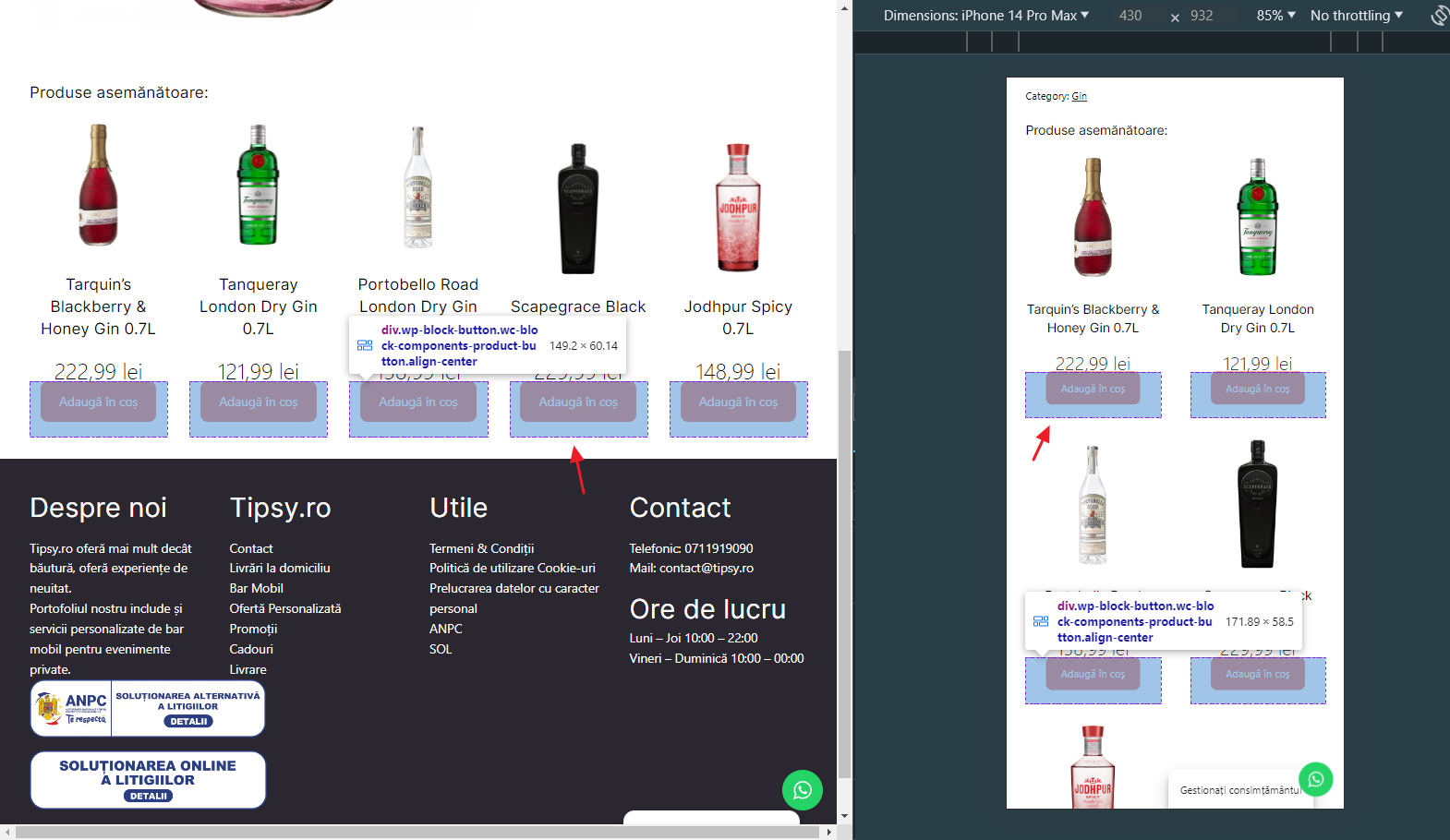Prices on products are not on the line in categories
-
Hello! I have another minor issue. Well, in the homepage with my products, my prices are aligned and looking better at the products. All good here. So, when I click on a product, under there are another ” similar products” and the prices are displayed in a wrong way as you can see in this photo. there are not align properly.
Here is the first photo of the homepage with products showing in the correct way.
And here in the second photos, when I click on any product and I scroll down to see similar products.. it shows like this:

I think it needs a CSS or something. Please help me with this issue.
Thanks a lot!The page I need help with: [log in to see the link]
- You must be logged in to reply to this topic.