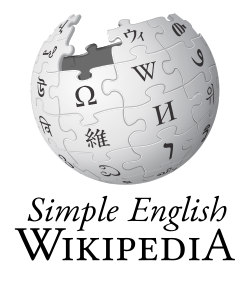Help:Images
- This article is about how to use images when making a Wikipedia page. To add images to Wikipedia, see Wikipedia:Image use policy.
On Wikipedia, images (pictures) can be used on a page by using the Image tag. This tag uses the name of the image as well as some keywords to know where an image should be shown on a page.
Image tag
[change | change source]To insert an image, insert the following image tag. Replace "Image.jpg" with the file name. Replace {options} with the keywords which you want to use.
[[File:Image.jpg|{options}]]
Keywords
[change | change source]There are some words (keywords) that are understood by the image tag. These words tell it what to do with the image. Any words it does not know are used as the caption for the image. These words are case-sensitive. They must be typed in all lower case letters. The words can be in any order, but they must be separated by a pipe: |
- Alignment:
left,center,right,none— Controls the alignment (position) of the image on the page. - Frame type:
frame,frameless,thumb— Controls how the image is formatted. - Size: A number followed by px (e.g.,
200px) — Resizes the image to the given width in pixels. - Upright: Adjusts the size compared to the normal thumbnail size. For example,
upright=1.5would be 1.5 times the normal thumbnail size. Only works withthumborframeless - Vertical alignment:
baseline,sub,super,top,text-top,middle,bottom,text-bottom— Controls the vertical alignment of the image on the page. - Link:
link={destination}— Allows linking to an arbitrary title, URL or just nowhere. (1.14+) - Alt text:
alt={alternative text}— For changing the alternative text (alt="") of an image. Alt text can only be seen when the image is not shown. (1.14+) - Caption: any words that are not keywords are used as the caption. Caption text can contain wiki links or other formatting.
Examples
[change | change source]Details
[change | change source]Alignment
[change | change source]- Usable words: left, center, right
- If no alignment is given, the image will be put on the right side of the page.
When using left or right, the words on the page will wrap around the image. If the center tag is used, the words will be under the image. The center alignment should not be used on most articles.
| Examples of positioning |
|---|
| left |
 This is an example of putting the image on the left of a page.
|
| right |
 This is an example of putting the image on the right of a page.
|
| center |
 This is an example of putting the image in the center of a page.
|
Frame type
[change | change source]- Usable words: frame, thumb
- If no Frame type is chosen, no frame is used.
- If a Frame type is chosen, the caption is shown under the image.
Size
[change | change source]The size of an image can be changed in two ways. The first way is by adding a size in pixels to the image tag. The second way is to set the size to a multiple of the normal image size using the upright keyword.
Pixels
[change | change source]To set the size in pixels, add a number followed by the letters px. For example, 150px. 200 pixels (200px) is the normal size used for most images on Wikipedia.
- Framed images will not be changed by having a size: they are always shown at full size.
- Thumbnailed pictures will be shown as 200px or the full size of the image (whichever is smaller) unless a size is used.
- Images with no frame type used will be shown at the full size of the image unless a size is used.
Upright
[change | change source]It is recommended to set the size to a multiple of the normal image size, instead of using pixels. This can be done using the upright keyword. This helps make the page more accessible (easier to read) for some people, who have adjusted the way they see Wikipedia pages.
To make an image times the normal size (where n is some number), write upright=n. This only works for thumbnails and frameless images.
Caption
[change | change source]Anything that is not a keyword is used as the caption of the image. Captions are only shown on images which have a Frame type used. The caption is also shown when the user's mouse is over the image, with or without a frame type being used. Because keywords are case-sensitive, right is not the same as Right. right is a keyword, Right is used as a caption.
Gallery of images
[change | change source]It's easy to make a gallery of thumbnails only, not other images, with the <gallery> tag. The syntax is:
<gallery>
Image:{filename}|{caption}
Image:{filename}|{caption}
{...}
</gallery>
Note that the image code is not enclosed in brackets when enclosed in gallery tags.
Captions are optional, and may contain wiki links or other formatting.
For example:
<gallery>
Image:Example.jpg|Item 1
Image:Example.jpg|a link to [[Help:Contents]]
Image:Example.jpg
Image:Example.jpg
Image:Example.jpg|''italic caption''
Image:Example.jpg|on page "{{PAGENAME}}"
</gallery>
is formatted as:
-
Item 1
-
a link to Help:Contents
-
italic caption
-
on page "Images"
Parameters
[change | change source]The gallery tag itself takes several additional parameters:
<gallery {parameters}> {images} </gallery>
caption={caption}: sets a caption on the gallery.widths={width}px: sets the widths of the images.heights={heights}px: sets the (max) heights of the images.perrow={integer}: sets the number of images per row.