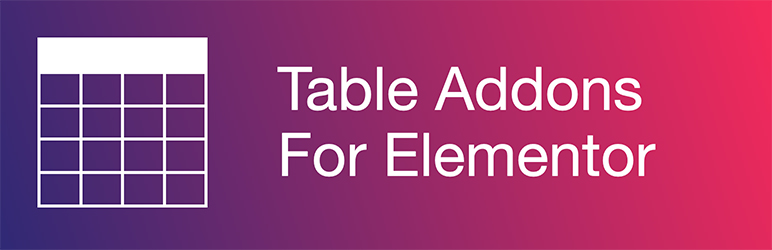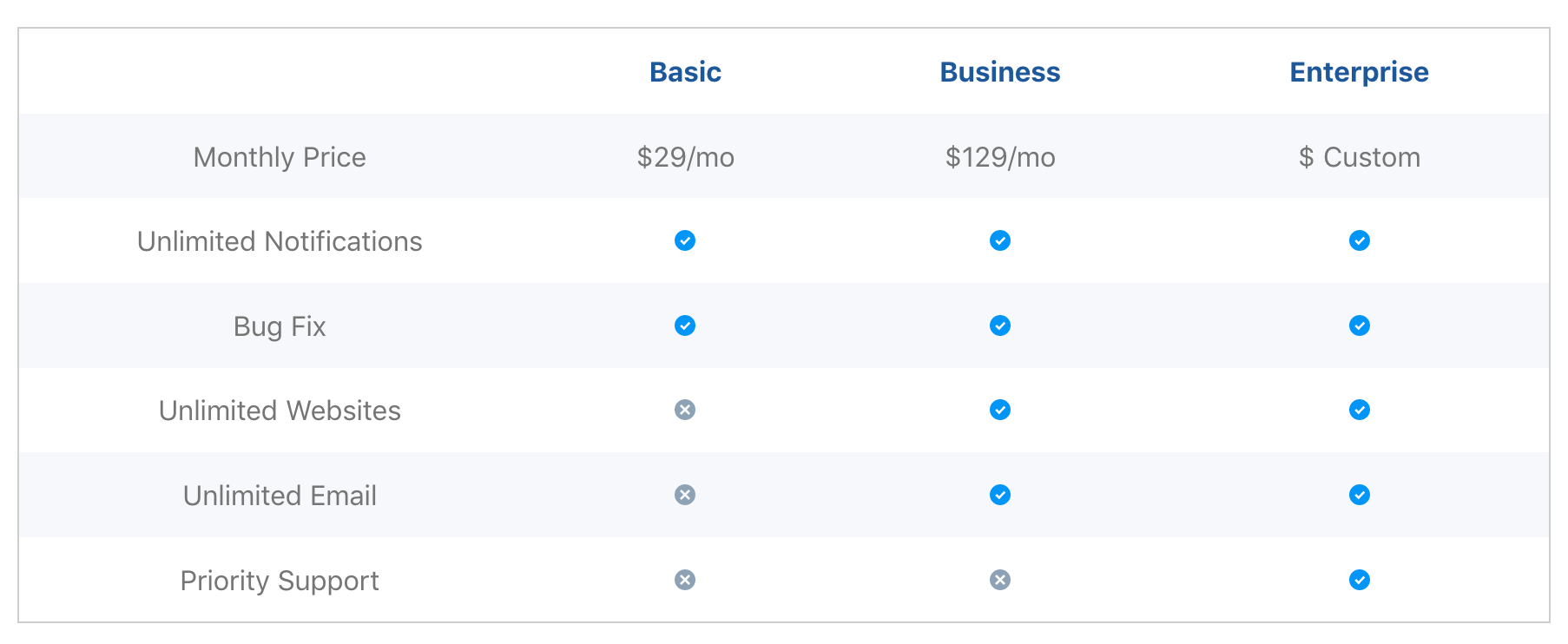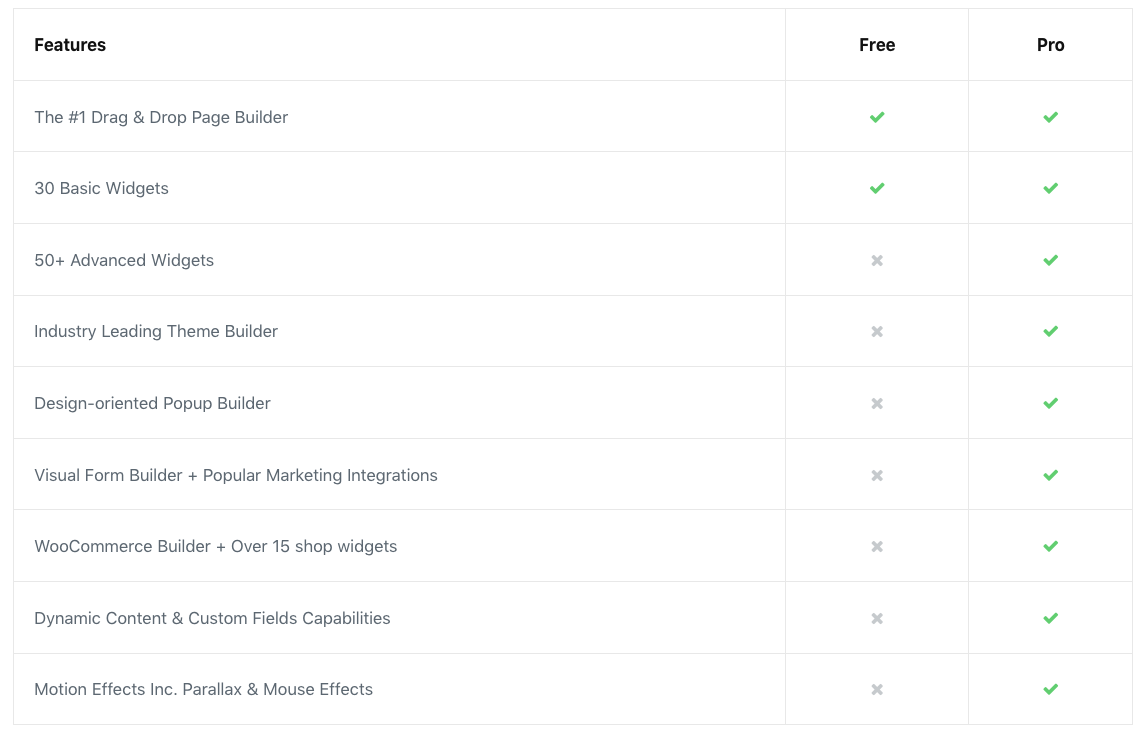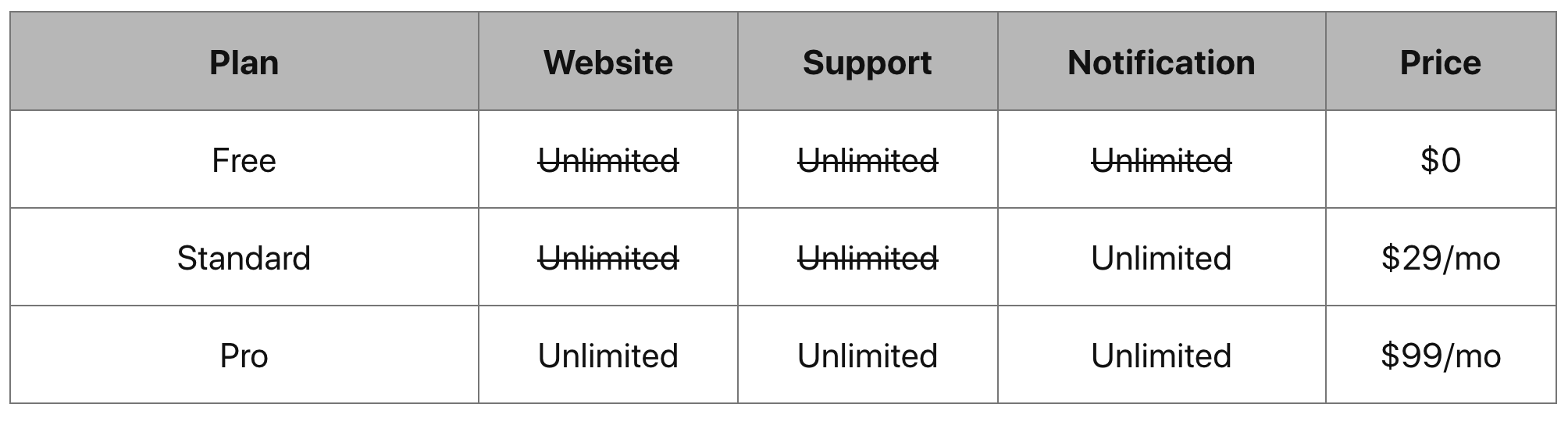Description
Table Addons for Elementor, the must-have plugin for Elementor users looking to effortlessly create stunning and functional tables on their WordPress websites. Elementor table allowing you to build and customize tables directly within the familiar Elementor interface. With live customization, you can see your changes in real-time, ensuring every detail matches your vision perfectly.
👉 Table Addons For Elementor Feature | Support | Pre-Build Tables | Purchase Pro
There are no limitations on the number of table cells and rows; you can create as many as you need for your table. With features like merge and split cell functionality, ColSpan and RowSpan support, and text alignment options, you have full control over your table structure and layout. Add visual flair to your tables with text decoration options and text color customization, enhancing readability and engagement.
Choose between bordered or borderless styles, utilize striped rows for improved readability, and fine-tune typography to match your website’s design language. Plus, streamline your workflow with import/export functionality, making it easy to transfer tables between projects. Elevate your data presentation with Table Addons for Elementor today!
Key Features:
- Build for Elementor
- Live Customization
- Merge & Split Cells
- ColSpan Support
- RowSpan Support
- Text Alignment (Global or Individual)
- Text Decoration (Global or Individual)
- Text Color (Global or Individual)
- Bordered Table Options
- Striped Rows
- Typography Control
- Import/Export Tables
Pro Features:
- Icon Field Support
- Icon + Content Field Support
- Image Field Support
- Button Field Support
- Link Field Support
- Rich Text Editor (WYSIWYG) Field Support
👉 Get Table Addons Pro For Elementor
Example File for Elementor Table Templates
- Sample example 1 – JSON Link
- Sample example 2 – JSON Link (Font Awesome needs to be activated)
- Sample example 3 – JSON Link
- Sample example 4 – JSON Link
👉 Download Premium Pre-Designed Elementor Tables
How to Import Example File Templates
Step 1: Download the JSON file from the above link
Step 2: Go to your WordPress Dashboard
Step 3: Go to Elementor > My Templates
Step 4: Click on Import Template
Step 5: Choose the downloaded JSON file & Import Now
Step 6: Edit page/post with Elementor
Step 7: Search for Table widget, Drag and drop the Table widget
Step 8: Click on the folder icon and Choose the imported template
Installation
- Upload
table-addons-for-elementorfolder to the/wp-content/plugins/directory - Activate the plugin through the ‘Plugins’ menu in WordPress
- Find
Tablewidget in elementor widget
FAQ
-
Is Table Addons for Elementor compatible with all Elementor themes?
-
Yes, Table Addons for Elementor is designed to work seamlessly with all Elementor themes.
-
Can I customize the appearance of the tables created with Table Addons for Elementor?
-
Absolutely! You have full control over the design and styling of your tables, including colors, fonts, borders, and more.
-
Are there any limitations on the number of tables, cells, or rows I can create?
-
No, there are no limitations. You can create as many tables as you need, with any number of cells and rows.
-
Is Table Addons for Elementor mobile responsive?
-
Yes, our plugin is built with responsiveness in mind, ensuring that your tables look great on all devices.
-
Can I import/export tables to other website?
-
Certainly! With Table Addons for Elementor, you can effortlessly import and export tables between websites that have both Table Addons and Elementor installed.
-
Our Pro plugin supports a variety of field types, including icons, images, buttons, links, and even rich text editors for enhanced customization.
Avis
Contributeurs/contributrices & développeurs/développeuses
« Table Addons for Elementor » est un logiciel libre. Les personnes suivantes ont contribué à cette extension.
ContributeursTraduisez « Table Addons for Elementor » dans votre langue.
Le développement vous intéresse ?
Parcourir le code, consulter le SVN dépôt, ou s’inscrire au journal de développement par RSS.
Journal
2.1.3
- Fixed: Security issue
2.1.2
- Fixed: Word-breaking issue
2.1.1
- Fixed: Icon fill color issue
2.1.0
- Tweak: Elmentor library update
- New: Vertical align option
- New: Text and Background color option for each cell
- New: Cell padding option for each cell
- New: Introduce pro version
1.4.0
- Fixed: Elmentor deprecated library update
1.3.0
- Elmentor icon update
1.2.0
- Elmentor deprecated class update
1.1.0
- Responsive width field added
1.0.1
- Dynamic field added
1.0.0
- Initial version of the plugin.