Product Linked Variation allows users to connect a group of any product types together by attribute(s) while they can still be managed as separate products. All products will be organized neatly by attributes with an elegant swatches style just as the variation swatches look for normal variable products.
This feature is bundled as a module within Botiga Pro. So to start using the feature you have to enable the module from Appearance > Theme Dashboard
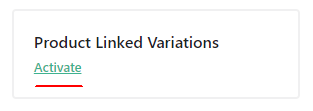
Once you have the module enabled, new options will be available across the theme. Follow the steps below to correctly setup the ‘Single Product Linked Variations’:
Step 1: Create the attributes by navigating to Products > Attributes, configure a name, slug and then click on the Configure the terms button to add terms.
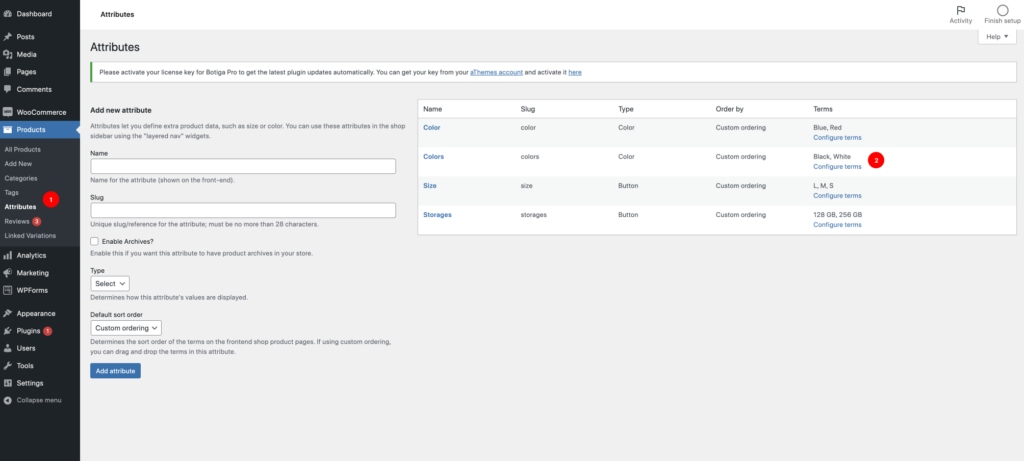
If the attributes you need have already been created, you still need to check carefully if the terms are fully configured or not. Add new terms or edit the current terms.
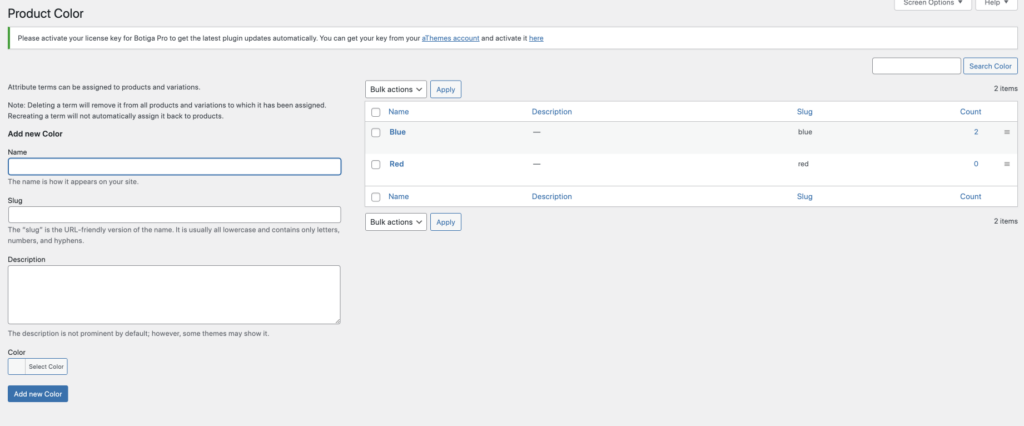
Step 2: Go to the single product page, in the Product Data section, open the Attributes tab and check the drop-down list to make sure the attributes chosen are the ones configured in the Attributes section above.
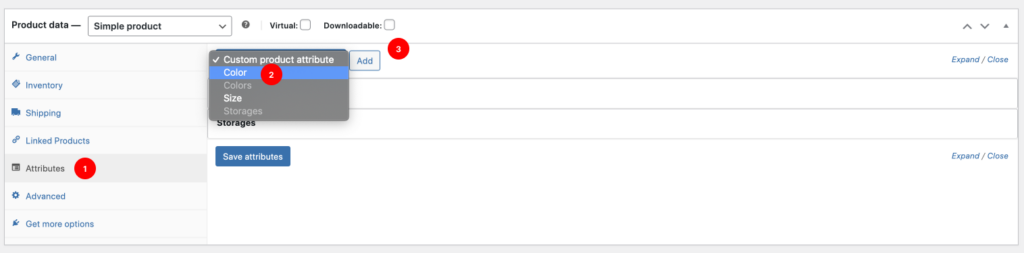
Step 3: Make sure you have properly added the chosen attributes to all products that are about to be linked.
- The selected attributes for linked variation must be common for all chosen products.
- The terms used for variations must be distinctive/unique in order to distinguish between. linked variations in the preview step.
Step 4: Navigate to under the Products menu >> open the Linked Variations dashboard:
- Type in to search and add products.
- Choose the selected attribute(s).
- Press Update Options.
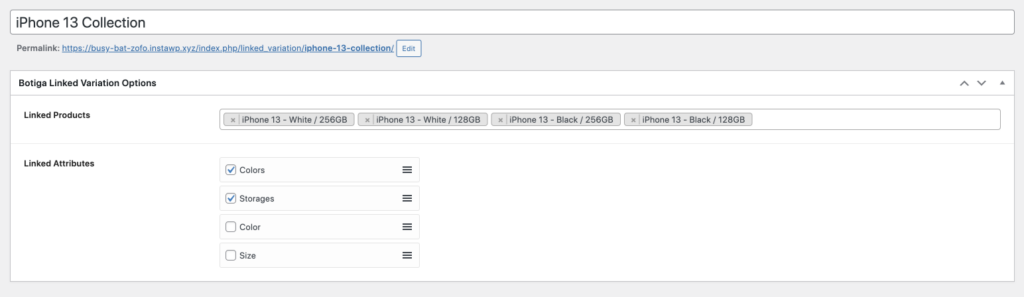

Then you’re good to go. Good luck!
